Plop! reader v0.1.0
Here are a few notes about the private beta version 0.1.0 of Plop! reader.
Download: Plop! reader v0.1.0
⚠ You must follow the installation / configuration steps, or the application will segfault ⚠
Warning
This application is a pre-version. It is unstable and might wreck havoc on your device and in your Wallabag instance! Use at your own perils!
Known limitations of this v0.1.0 version:
- Only tested on Pocketbook Touch Lux 3 “TEA” with a 5.14 firmware and Pocketbook Touch Lux 2 “TEA” with a 5.9 firmware
- It will not work on a 4.x firmware
- It only supports Wallabag 2.x (which means it doesn’t work with Framabag) and has only been tested with Wallabag 2.0.6 and 2.0.8
- At first launch, when no sync has been ever done, the screen is a bit empty.
- Not much help included.
- Far from perfect UI.
- Only reads HTML content of the entries – which means no images (they are remote and not fetched) and some encoding problems for special characters.
- Much code-rework is needed.
- There is not much error-handling at all: a missing or invalid config file will certainly cause a crash, for instance.
This is a private beta version, to collect useful feedback from implicated power-users, before doing any public release of this application. Please note v0.2.0 should be a public beta, even if still directed to power-users (able to create a JSON config file, for instance).
I’ve used this application for a couple of weeks now, including two week-ends offline and it seems to work… But, as you surely know, there are always things the developer of an application didn’t think about ;-)
Features
Implemented
Here’s a quick short list of features that are currently implemented and should work in this v0.1.0 release:
- Fetching the 200 most recent entries from the server and synchronizing them to the ereader.
- Marking an entry as archived or starred on the ereader.
- Synchronizing this change to the server.
- Works offline and only accesses the network when you touch the sync button (reactivating wifi if need be).
- Three distinct lists: unread, archived, starred; and menu button to switch between lists.
- Uses the internal ereader’s reading application to open contents, which means you have all the usual reading features and options.
- Logs to
plop-reader-log.htmlat the root the device; which means this log can be read from the library and you can get it via USB.
Not implemented, but planned
Many things are not implemented yet, but are planned for (several) future versions. Most of them are tracked as issues on github.
Installing and configuring the application
Send the application to the device
After connecting the ereader to your computer with an USB cable, you must send the Plop! reader.app file to the ereader, in /applications/ :
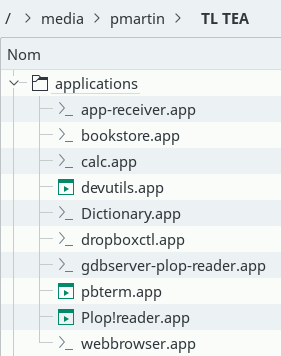
It will then be visible in the applications drawer of the ereader:
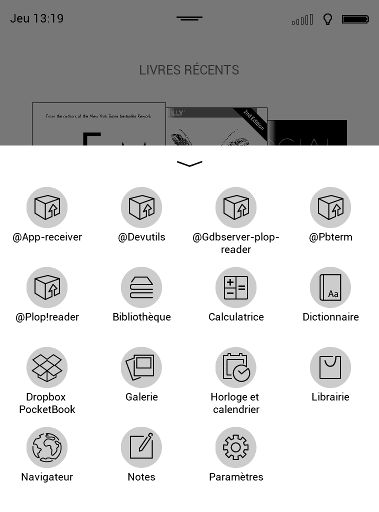
Configuration file
You must create a JSON file, called config.json, from the following template:
{
"url": "YOUR WALLABAG INSTANCE URL",
"client_id": "CLIENT_ID GENERATED BY WALLABAG",
"secret_key": "SECRET KEY GENERATED BY WALLABAG",
"login": "YOUR LOGIN",
"password": "YOUR PASSWORD"
}
Note: to create a client id and secret key, go to the Developer screen of your Wallabag instance.
If your Wallabag instance is protected by HTTP-Basic, you can use the following template (but take a look at this wallabag issue):
{
"url": "YOUR WALLABAG INSTANCE URL",
"http_login": "HTTP-BASIC LOGIN",
"http_password": "HTTP-BASIC PASSWORD",
"client_id": "CLIENT_ID GENERATED BY WALLABAG",
"secret_key": "SECRET KEY GENERATED BY WALLABAG",
"login": "YOUR LOGIN",
"password": "YOUR PASSWORD"
}
After connecting your ereader to your computer with an USB cable, you must send this config.json file to the ereader, in /system/share/plop-reader (you might have to create that last directory):
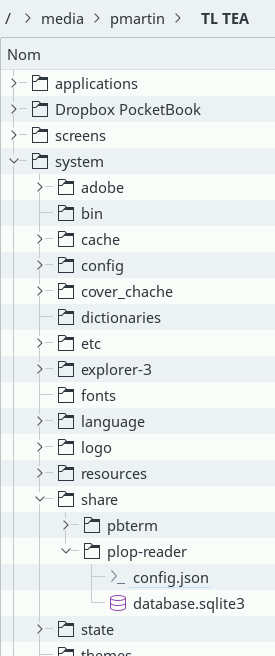
Note: the database.sqlite3 file seen on this screenshot will be created automatically by the application, you don’t have to do anything regarding this file and should never modify it yourself.
Using the application
When first running the application, its screen is quite empty, as you haven’t fetched any entry from the server yet:
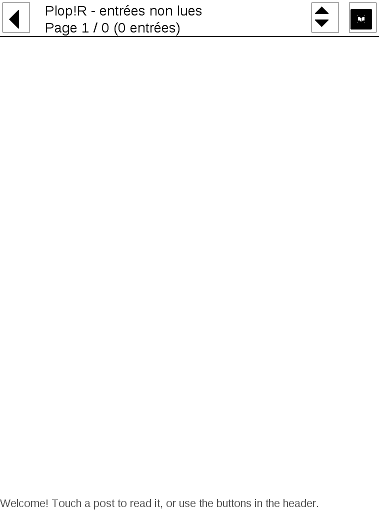
This is the same screen - the main screen of the application - when entries have been fetched from the server:
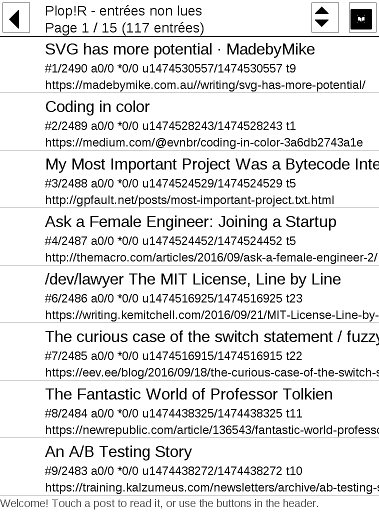
You have 3 buttons in the header:
- On the left, the button to close the application.
- On the left of the right half the screen, the sync button: use it to fetch entries from the server and to send local statuses to the server.
- On the far right of the screen, the menu button.
Touching the sync button runs a synchronization between your ereader and the server:
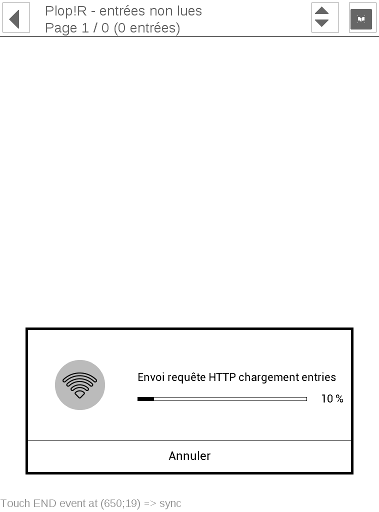
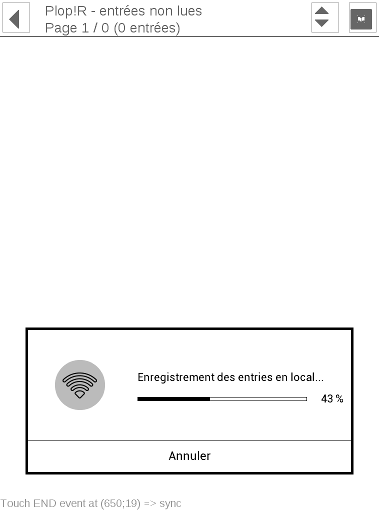
Touching the menu button opens the following menu:
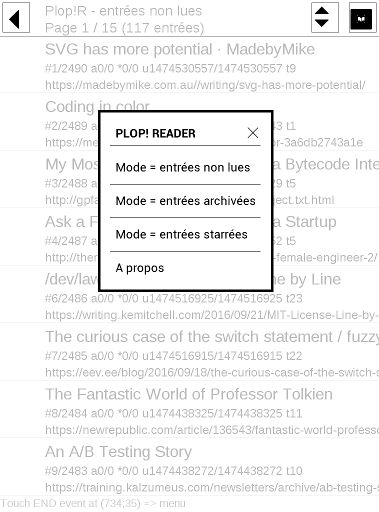
From this menu, you can open the About screen:
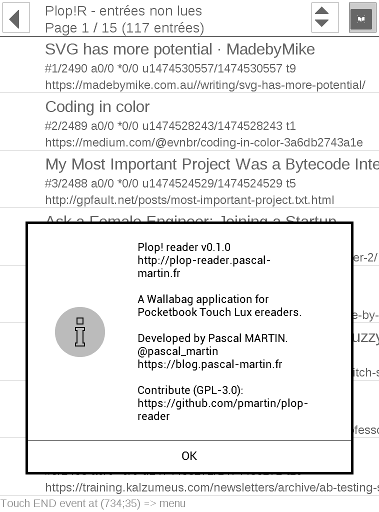
The menu button also allows you to navigate between the lists of unread / archived / starred entries:
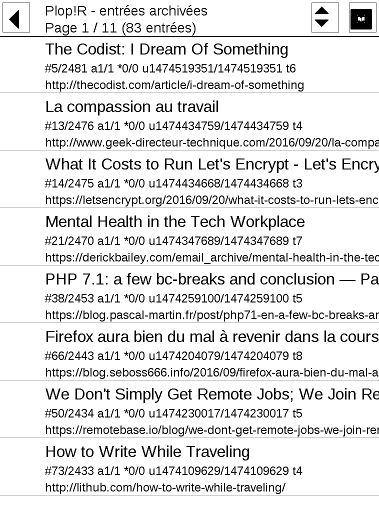
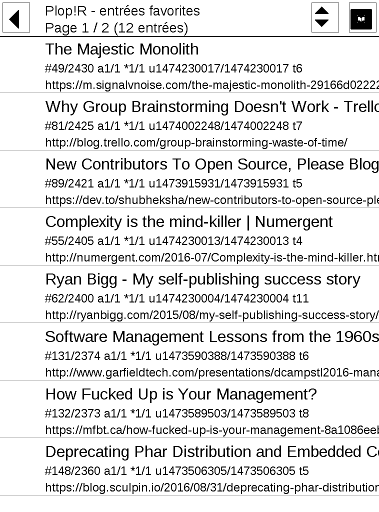
In each of these lists, you can use the left and right physical keys of your device to navigate between pages of entries.
To read an entry, touch it; and the ereader’s internal reading application will start (it takes a few seconds):
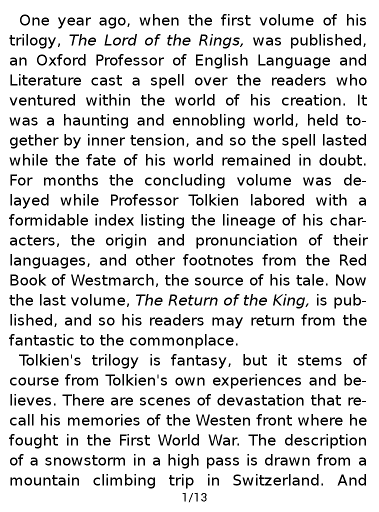
When you are done reading an entry, close the reading app by touching the upper-left corner of the screen, and you’ll get this dialog, which asks you if you want to change the status information of the entry you just read:
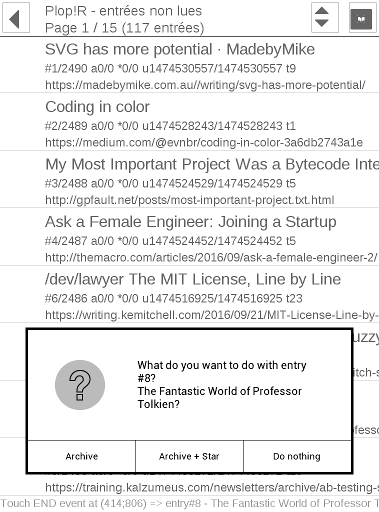
Troubles?
You will run into troubles; that’s what a first ever private beta is all about, afterall!
If you experience problems, two options:
- Check the existing issues on github and create one if needed (and if the project is not private anymore)
- Send me a mail ;-)
In any case: feel free to send me a mail even if you don’t run into troubles. I’m really interested by the opinion of some power-users of wallabag, especially if you’ve used this app in real conditions for a few days!