Installation and configuration
This application allows you to read entries from your Wallabag v2 instance, on your Pocketbook Touch Lux.
Download the current version of the application: Plop! reader v0.4.0
To use the application, you must follow two steps :
- Send the application to your ereader.
- Create a configuration file on your ereader.
Send the application to the device
After connecting the ereader to your computer with an USB cable, you must send the Plop! reader.app file to the ereader, in /applications/ :
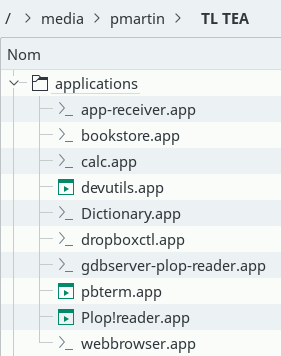
Note: /applications/, by default, is a hidden directory and not might be visible on your computer by defaut.
It will then be visible in the applications drawer of the ereader:
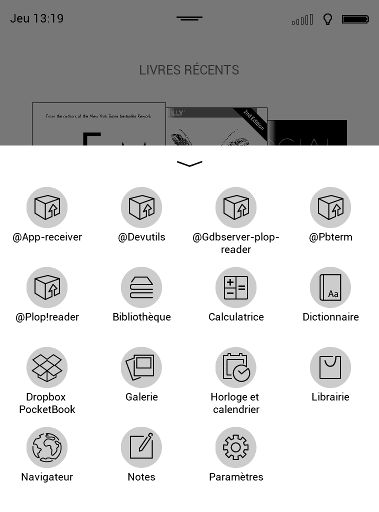
Configuration file
You must create a JSON file, called config.json, from the following template:
{
"url": "YOUR WALLABAG INSTANCE URL",
"client_id": "CLIENT_ID GENERATED BY WALLABAG",
"secret_key": "SECRET KEY GENERATED BY WALLABAG",
"login": "YOUR LOGIN",
"password": "YOUR PASSWORD"
}
Note: to create a client id and secret key, go to the Developer screen of your Wallabag instance.
If your Wallabag instance is protected by HTTP-Basic, you can use the following template instead (but take a look at this wallabag issue):
{
"url": "YOUR WALLABAG INSTANCE URL",
"http_login": "HTTP-BASIC LOGIN",
"http_password": "HTTP-BASIC PASSWORD",
"client_id": "CLIENT_ID GENERATED BY WALLABAG",
"secret_key": "SECRET KEY GENERATED BY WALLABAG",
"login": "YOUR LOGIN",
"password": "YOUR PASSWORD"
}
If you want the application to be in French (default is English), you can add a lang entry to the configuration file:
{
... some other options here
"password": "YOUR PASSWORD",
"lang": "fr"
}
After connecting your ereader to your computer with an USB cable, you must send this config.json file to the ereader, in /system/share/plop-reader (you might have to create that last directory):
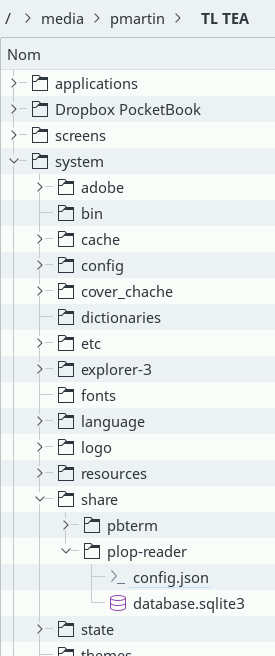
Note: the database.sqlite3 file seen on this screenshot will be created automatically by the application, you don’t have to do anything regarding this file and should never modify it yourself.
Using the application
Note the screenshots below are from an older version of the application. Things look much better now ;-)
When first running the application, its screen is quite empty, as you haven’t fetched any entry from the server yet:
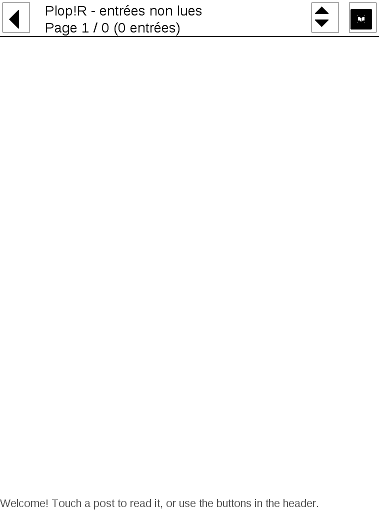
This is the same screen - the main screen of the application - when entries have been fetched from the server:
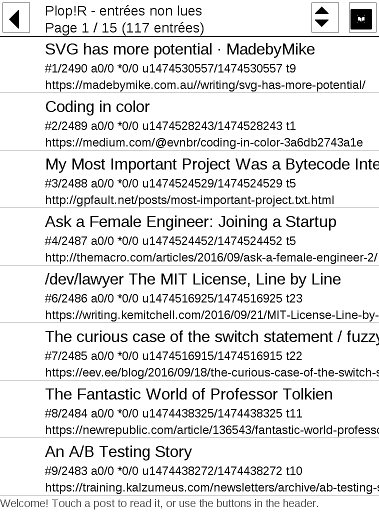
You have 3 buttons in the header:
- On the left, the button to close the application.
- On the left of the right half the screen, the sync button: use it to fetch entries from the server and to send local statuses to the server.
- On the far right of the screen, the menu button.
Touching the sync button runs a synchronization between your ereader and the server (the application firstly downloads the 200 first articles) :
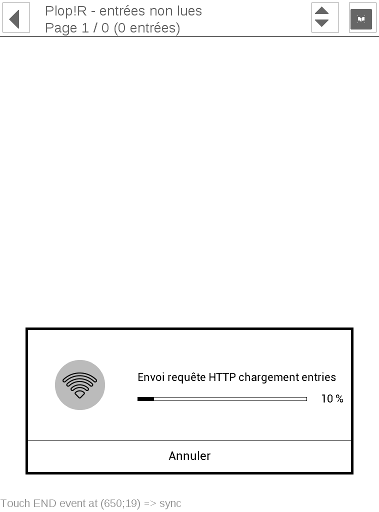
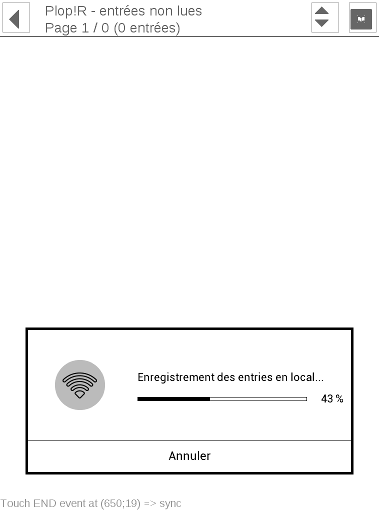
Touching the menu button opens the following menu:
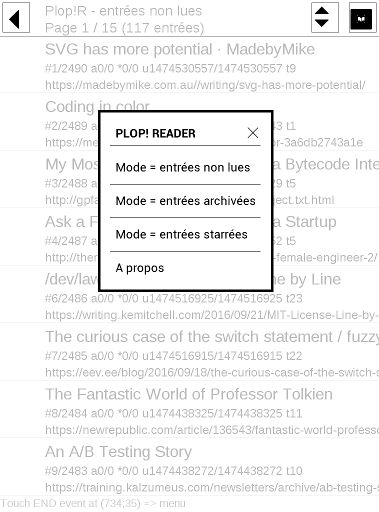
From this menu, you can open the About screen:
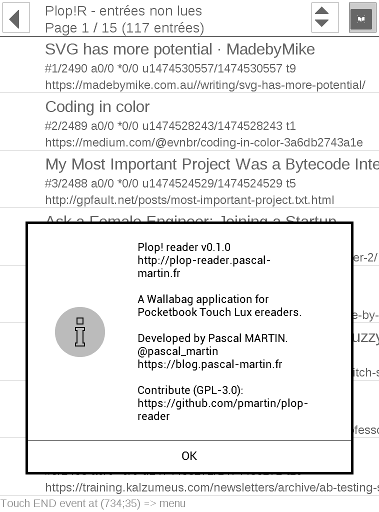
The menu button also allows you to navigate between the lists of unread / archived / starred entries:
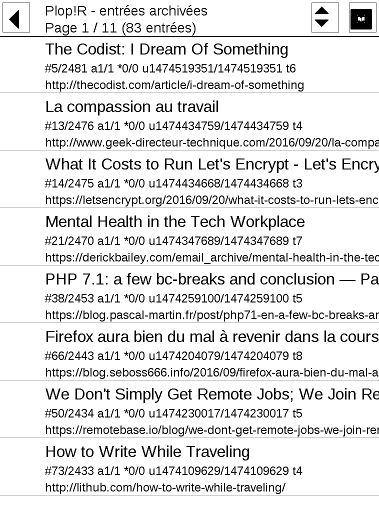
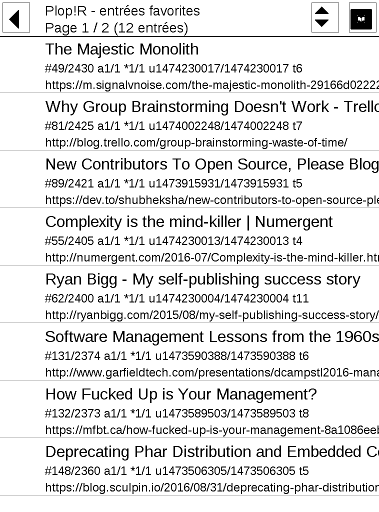
In each of these lists, you can use the left and right physical keys of your device to navigate between pages of entries.
To read an entry, touch it; and the ereader’s internal reading application will start (it takes a few seconds):
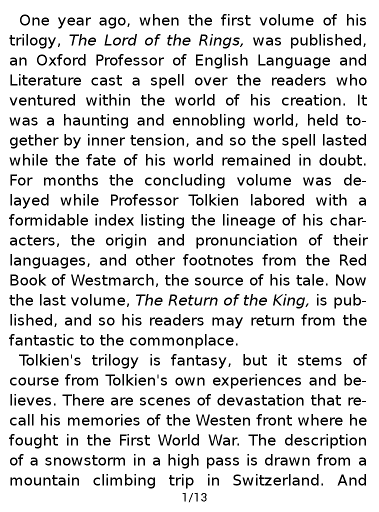
When you are done reading an entry, close the reading app by touching the upper-left corner of the screen, and you’ll get this dialog, which asks you if you want to change the status information of the entry you just read:
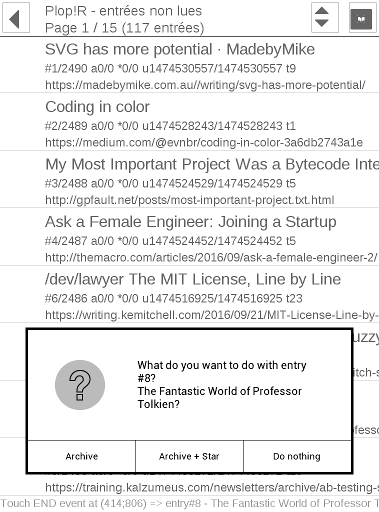
Troubles?
If you experience problems, two options:
- Check the existing issues on github and create one if needed
- Send me a mail ;-)
In any case: feel free to send me a mail even if you don’t run into troubles. I’m really interested by the opinion of some power-users of Wallabag, especially if you’ve used this app in real conditions for a few days!